如图,我们实现一个这样的布局组件header+main+footer,为了方便编写样式,这里使用了less
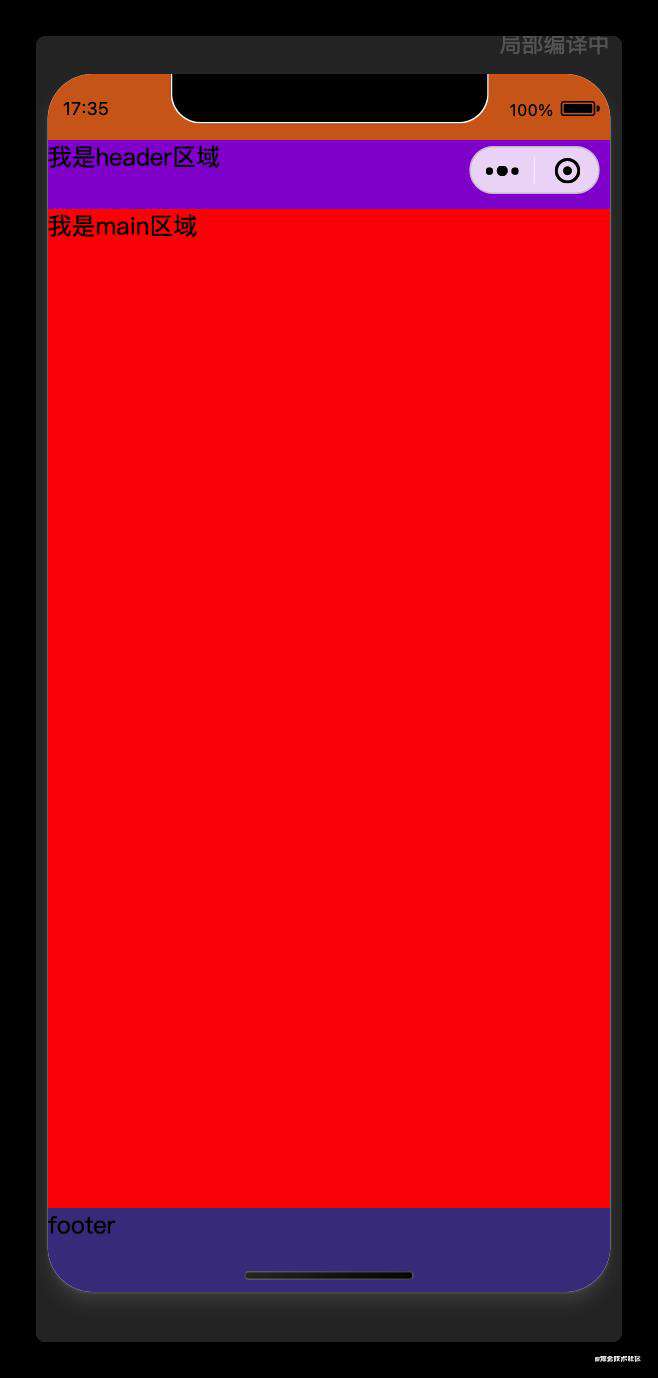 项目结构如下:
项目结构如下:
.
├── app.js
├── app.json
├── app.wxss
├── components
│ └── layout // 布局组件
│ └── main-layout
│ ├── main-layout.js
│ ├── main-layout.json
│ ├── main-layout.less
│ ├── main-layout.wxml
│ └── main-layout.wxss
├── pages
│ └── layout-test
│ ├── layout-test.js
│ ├── layout-test.json
│ ├── layout-test.less
│ ├── layout-test.wxml
│ └── layout-test.wxss
├── project.config.json
├── project.private.config.json
└── sitemap.json
components/layout/main-layout/main-layout.wxml布局代码如下
<view class="layout__">
<!-- header -->
<view class="layout__header" style="padding-top: {{statusBarHeight}}px">
<view class="layout__header-wrapper">
<slot name="header"></slot>
</view>
</view>
<!-- main -->
<view class="layout__main" style="padding-top: {{statusBarHeight + 46}}px">
<slot name="main"></slot>
</view>
<!-- footer -->
<view class="layout__footer">
<slot name="footer"></slot>
</view>
</view>
components/layout/main-layout/main-layout.wxssjs代码
// components/layout/main-layout/main-layout.js
Component({
options: {
// 允许组件有多个插槽
multipleSlots: true
},
/**
* 组件的初始数据
*/
data: {
// 状态栏高度
statusBarHeight: 0
},
/**
* 在组件实例进入页面节点树时执行
*/
attached() {
const {statusBarHeight} = wx.getSystemInfoSync()
console.log('系统信息⚙️⚙️⚙️:', statusBarHeight) // 44(单位为px)
this.setData({
statusBarHeight
})
}
})
components/layout/main-layout/main-layout.less样式代码
.layout__ {
position: relative;
width: 100vw;
height: 100vh;
/* header */
/* “&” 这里代表的是父级选择器的名称 */
&header { // 这里代表的就是.layout__
background-color: chocolate;
position: fixed;
left: 0;
right: 0;
top: 0;
z-index: 10;
&-wrapper { // 这里代表的就是.layout__header
height: 46px;
background-color: darkviolet;
box-sizing: border-box;
}
}
/* footer */
&footer {
background-color: darkslateblue;
position: fixed;
left: 0;
right: 0;
bottom: 0;
/* env是一个css函数,可以通过这个函数来获取iPhone X等刘海屏手机的安全区域来适配
参考链接?:https://developer.mozilla.org/zh-CN/docs/Web/CSS/env()
*/
padding-bottom: env(safe-area-inset-bottom);
z-index: 10;
}
}
在app.json中注册为全局组件
"usingComponents": {
"main-layout": "/components/layout/main-layout/main-layout"
}
首先把要使用布局组件的页面设置自定义导航栏,在页面配置文件xxx.json中设置自定义导航栏或者app.json设置全局自定义导航栏
{
"navigationStyle": "custom"
}
在pages/layout-test/layout-test.wxml文件中使用
<main-layout>
<view class="header" slot="header">
我是header区域
</view>
<view class="main" slot="main" style="background-color: red; height: 1000px">
我是main区域
</view>
<view class="footer" slot="footer">
footer
</view>
</main-layout>
常见问题FAQ
- 免费下载或者VIP会员专享资源能否直接商用?
- 本站所有资源版权均属于原作者所有,这里所提供资源均只能用于参考学习用,请勿直接商用。若由于商用引起版权纠纷,一切责任均由使用者承担。更多说明请参考 VIP介绍。
- 提示下载完但解压或打开不了?
- 找不到素材资源介绍文章里的示例图片?
- 模板不会安装或需要功能定制以及二次开发?






发表评论
还没有评论,快来抢沙发吧!