2020年5月份的时候在做一个小程序,当时有一个需求是实时视频,即不仅要求可以看视频,还要求实时操控监控,包括八个方向的移动,要求做一个虚拟摇杆出来。
当然第一次遇到这种需求,肯定是先去网上找找有没有轮子可以用,然鹅逛了两天后,发现大部分的摇杆都是为了用 js 写游戏而有的,而且基本上都是PC版本,比较复杂和看不懂的名词。何况它们使用的有 window 对象,并不适用于小程序!!!
为了实现这个功能,天啦噜!又是得自己造轮子???!!!
行8,既然如此也没得办法,先写着可能以后也用得上吧!
下面简述一下实现过程:
一、确定基本布局和配置属性
最终实现效果: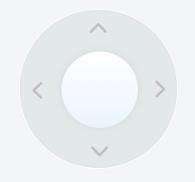
首先是可以看到两个圆圈,和四个箭头,那么为了满足不同的需求,可能大小也应该可配置。
因此组件的属性就有了外半径 outerRadius 和内半径innerRadius 来进行基本大小的配置,颜色什么的就先不要了,以后想加再加吧。
有了内外半径之后,就可以写出基本布局了。
由于之后内圈要移动,为了方便计算,这里内圈布局使用 top 和 left 来定位
<template>
<view
class="rj-joystick-container"
id="rj-joystick"
:style="{ width: outerRadius * 2 + 'px', height: outerRadius * 2 + 'px'}"
>
<view
class="outer-view"
:style="{ width: outerRadius * 2 + 'px', height: outerRadius * 2 + 'px'}"
>
<-- 四个方向的小箭头 -->
<text v-for="n in 4" :key="n" class="control-direction cuIcon-right lg text-gray"></text>
<view
class="inner-view"
:class="{ 'un-move': !isMoving }" /* 为了实现摇杆结束后平滑回归原位而不是瞬移添加的过渡类 */
:style="{ width: innerRadius * 2 + 'px', height: innerRadius * 2 + 'px', left: innerLeft + 'px', top: innerTop + 'px'}"
>
</view>
</view>
</view>
</template>
<script>
export default {
props: {
// 操纵杆外圈半径
outerRadius: {
type: Number,
default: 75
},
// 操纵杆内圈半径
innerRadius: {
type: Number,
default: 37
}
},
data() {
return {}
}
}
</script>
<style lang="less" scoped>
.rj-joystick-container {
display: flex;
justify-content: center;
align-items: center;
position: relative;
/* 外圈css */
.outer-view {
background: rgb(227, 232, 233);
position: relative;
border-radius: 50%;
box-sizing: border-box;
box-shadow: 0 0 5rpx rgb(213, 218, 219) inset;
border: 1px solid #fff;
/* 內圈css */
.inner-view {
background: linear-gradient(to bottom, rgb(255, 255, 255), rgb(234, 244, 254));
position: absolute;
border-radius: 50%;
box-shadow: 0 0 16rpx rgb(213, 218, 219);
border: 1px solid rgb(217, 221, 228);
box-sizing: border-box;
}
/* 过渡效果 */
.un-move {
transition: all .4s;
}
.control-direction {
position: absolute;
font-size: 43rpx;
color: #bbb;
width: 50%;
height: 70rpx;
top: calc(50% - 35rpx);
left: 50%;
text-align: right;
line-height: 70rpx;
padding-right: 13rpx;
display: block;
box-sizing: border-box;
transform-origin: 0 50%;
}
text {
&:nth-child(0) {
transform: rotate(0deg);
}
&:nth-child(1) {
transform: rotate(90deg);
}
&:nth-child(2) {
transform: rotate(180deg);
}
&:nth-child(3) {
transform: rotate(270deg);
}
}
}
}
</style>
现在只是实现了基本的布局,我们还要了解一下,这个摇杆需要干些什么,首先当你按住摇杆移动过程中需要触发 @touchmove 表示正在移动中,移动结束时触发 @touchend 函数,并使得摇杆回归中心圆点。
二、组件内部数据的确定
- 由于为了方便,外部只需要传入内外径,但是由于内圈我们是用
left和top来定位的,所以内圈的top值和left值也是需要根据传入的内外径来计算的,如果想要居中,那么top和left显然就是外径-内径 - 既然是摇杆怎么可以没有旋转角度
angle和旋转方向direction呢? - 为了实现移动结束摇杆回归中心圆点时平滑过渡,需要添加一个布尔值
isMoving来表示摇杆是否移动中,以便在没有移动的时候添加过度类使摇杆平滑回归。
因此完善一下组件的内部数据:
<script>
export default {
data() {
return {
angle: 0, // 旋转角度
direction: '', // 旋转方向
innerLeft: this.outerRadius - this.innerRadius, // 操纵杆内圈的原始left值
innerTop: this.outerRadius - this.innerRadius, // 操纵杆内圈的原始top值
isMoving: false, // 是否正在移动
}
}
}
</script>
此时我们仅仅知道的是内圈相对于外圈的 left 和 top 值,但是之后的移动操作事件对象的 x 、 y 坐标都是相对于整个页面的,为了方便计算,我们在组件挂载的时候再获取一下:
- 外圈相对于页面左边界的
outerLeft值 - 外圈相对于页面上边界的
outerTop值 - 内圈的中心点相对于页面的坐标
(centerX, centerY),由于是同心圆也是外圈的中心点
为了实现数据的初始化,此时添加一个挂载函数如下:
<script>
export default {
mounted: function() {
const query = uni.createSelectorQuery().in(this);
// 小程序的 API 通过 id 获取位置
query.select('#rj-joystick').boundingClientRect(data => {
this.outerLeft = data.left; // 获取操作杆距离页面左边界的距离
this.outerTop = data.top; // 获取操作杆距离页面上边界的距离
this.centerX = data.left + this.outerRadius; // 中心点的X坐标
this.centerY = data.top + this.outerRadius; // 中心点的Y左边
}).exec();
}
}
</script>
事到如今,组件的内部属性已经可以说完整了。接下来完善它的触发事件
三、组件事件的完善
1. 摇杆移动事件
内圈中添加事件: @touchmove="onJoystickMove"
在移动的时候首先要获取移动事件中的坐标,根据手指的位置去移动内圈,也就是摇杆。
此时需要分两种情况:
①当接触点在外圈范围内,此时只需要跟着接触点坐标计算内圈的 innerLeft 和 innerTop 就行了
②当接触点在外圈范围外,需要用到数学的知识,让内圈的中心点跟随接触点移动停留在接触点到中心点 (centerX, centerY) 的连线与外圈的交点处,如图所示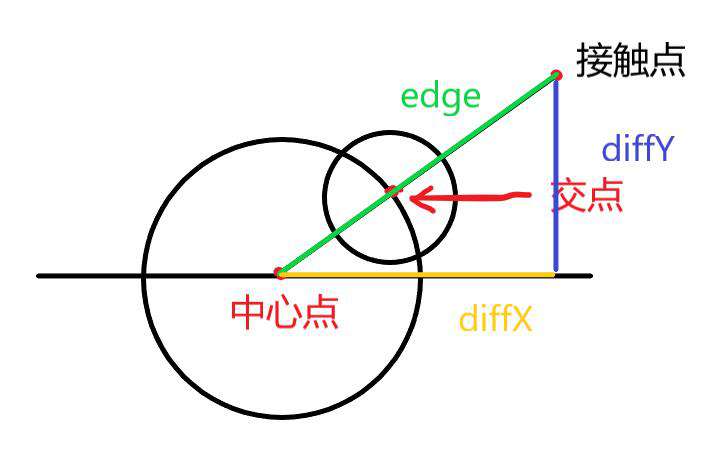
完善事件如下:
<script>
export default {
methods:{
// 摇杆移动事件
onJoystickMove: function(e) {
const { clientX, clientY } = e.touches[0]; // 触碰点坐标
let diffX = clientX - this.centerX; // 触碰点到中心的X距离
let diffY = clientY - this.centerY; // 触碰点到中心的Y距离
let edge = Math.sqrt(diffX * diffX + diffY * diffY); // 触碰点到中心的距离
this.isMoving = true; // 更新移动状态
// 如果触碰点在范围内
if (edge <= this.outerRadius) {
this.innerLeft = Math.round(clientX - this.outerLeft - this.innerRadius);
this.innerTop = Math.round(clientY - this.outerTop - this.innerRadius);
} else {
// 接触点在范围外,需要通过比例计算
let ratio = this.outerRadius / edge;
this.innerLeft = Math.round(diffX * ratio + this.innerRadius);
this.innerTop = Math.round(diffY * ratio + this.innerRadius);
}
this.getAngle(diffX, diffY); // 移动时一直更新角度
this.$emit("JoystickTouchMove", this.direction); // 此处可以自定义触发外部事件
}
}
</script>
2. 摇杆结束事件
内圈中添加事件: @touchend="joystickRestore"
摇杆结束需要重置一系列的数据
<script>
export default {
methods:{
// 离开摇杆后摇杆返回中心点
joystickRestore: function(e) {
this.isMoving = false; // 移动结束
this.innerLeft = this.outerRadius - this.innerRadius; // 回归原点
this.innerTop = this.outerRadius - this.innerRadius;
this.direction = ''; // 没有方向
this.angle = 0; // 角度为0
this.$emit("joystickTouchEnd"); // 停止时自定义触发外部事件
}
}
</script>
3. 角度计算函数
通过 cos 计算角度值,范围是 0° - 359°
具体实现如下:
<script>
export default {
methods:{
// 计算角度
getAngle: function(diffX, diffY) {
let edge = Math.sqrt(diffX * diffX + diffY * diffY); // 斜边长度
if (edge !== 0) {
let cos = diffX / edge; // cos值
let angle = Math.acos(cos); // 通过反三角函数获取弧度值
this.angle = diffY > 0 ? 360 - angle * 180 / Math.PI : angle * 180 / Math.PI;
angle = this.angle;
let oldDirection = this.direction; // 获取旧的方向
let newDirection = '';
if (angle < 22.5 && angle >= 0 || angle < 360 && angle >= 337.5) {
newDirection = '右';
} else if (angle < 22.5 * 3 && angle >= 22.5 * 1) {
newDirection = '右上';
} else if (angle < 22.5 * 5 && angle >= 22.5 * 3) {
newDirection = '上';
} else if (angle < 22.5 * 7 && angle >= 22.5 * 5) {
newDirection = '左上';
} else if (angle < 22.5 * 9 && angle >= 22.5 * 7) {
newDirection = '左';
} else if (angle < 22.5 * 11 && angle >= 22.5 * 9) {
newDirection = '左下';
} else if (angle < 22.5 * 13 && angle >= 22.5 * 11) {
newDirection = '下';
} else if (angle < 22.5 * 15 && angle >= 22.5 * 13) {
newDirection = '右下';
}
// 方向改变时才触发
if(newDirection !== oldDirection) {
this.direction = newDirection;
this.$emit("joystickAngleChange", this.direction); // 触发外部事件并返回方向
}
}
}
}
</script>
到此该组件的功能已经基本实现,能实现八个方向的判断,并且在移动过程中、方向改变时、停止移动时触发外部函数,能基本实现基本的需求。
四、关于拓展
如果想要在按住摇杆移动的时候 节流触发 外部函数,可以添加 @movestart 事件如下
内圈中添加事件: @touchstart="onMoveStart"
<script>
export default {
data() {
return {
timer: null // 计时器
}
},
methods:{
// 按住摇杆的时候定时触发
onMoveStart: function(e) {
let that = this;
that.timer = setInterval(function() {
that.$emit("joystickTouchStart", that.direction);
}, 500); // 如果时间想要自定义再自己改改好了
},
// 离开摇杆后摇杆返回中心点
joystickRestore: function(e) {
this.isMoving = false; // 移动结束
this.innerLeft = this.outerRadius - this.innerRadius; // 回归原点
this.innerTop = this.outerRadius - this.innerRadius;
this.direction = ''; // 没有方向
this.angle = 0; // 角度为0
this.$emit("joystickTouchEnd"); // 停止时自定义触发外部事件
+++++++ clearInterval(this.timer); // 清除定时器
}
}
</script>
五、组件代码
<template>
<view class="rj-joystick-container" id="rj-joystick" :style="{ width: outerRadius * 2 + 'px', height: outerRadius * 2 + 'px'}">
<view class="outer-view" :style="{ width: outerRadius * 2 + 'px', height: outerRadius * 2 + 'px'}">
<text v-for="n in 4" :key="n" class="control-direction cuIcon-right lg text-gray"></text>
<view class="inner-view" :class="{ 'un-move': !isMoving }" :style="{ width: innerRadius * 2 + 'px', height: innerRadius * 2 + 'px', left: innerLeft + 'px', top: innerTop + 'px'}"
@touchmove="onJoystickMove" @touchend="joystickRestore" @touchstart="onMoveStart">
</view>
</view>
</view>
</template>
<script>
export default {
props: {
// 操纵杆外圈半径
outerRadius: {
type: Number,
default: 75
},
// 操纵杆内圈半径
innerRadius: {
type: Number,
default: 37
}
},
data() {
return {
angle: 0, // 旋转角度
direction: '', // 旋转方向
innerLeft: this.outerRadius - this.innerRadius, // 操纵杆内圈的原始left值
innerTop: this.outerRadius - this.innerRadius, // 操纵杆内圈的原始top值
isMoving: false, // 是否正在移动
timer: null // 计时器
};
},
mounted: function() {
const query = uni.createSelectorQuery().in(this);
query.select('#rj-joystick').boundingClientRect(data => {
this.outerLeft = data.left; // 获取操作杆距离页面左边界的距离
this.outerTop = data.top; // 获取操作杆距离页面上边界的距离
this.centerX = data.left + this.outerRadius; // 中心点的X坐标
this.centerY = data.top + this.outerRadius; // 中心点的Y左边
}).exec();
},
methods: {
// 按住摇杆的时候定时触发
onMoveStart: function(e) {
let that = this;
that.timer = setInterval(function() {
that.$emit("joystickTouchStart", that.direction);
}, 500); // 如果时间想要自定义再自己改改好了
},
// 摇杆移动事件
onJoystickMove: function(e) {
const {
clientX,
clientY
} = e.touches[0];
let diffX = clientX - this.centerX; // 触碰点到中心的X距离
let diffY = clientY - this.centerY; // 触碰点到中心的Y距离
let edge = Math.sqrt(diffX * diffX + diffY * diffY); // 触碰点到中心的距离
this.isMoving = true;
// 如果触碰点在范围内
if (edge <= this.outerRadius) {
this.innerLeft = Math.round(clientX - this.outerLeft - this.innerRadius);
this.innerTop = Math.round(clientY - this.outerTop - this.innerRadius);
} else {
// 接触点在范围外
let ratio = this.outerRadius / edge;
this.innerLeft = Math.round(diffX * ratio + this.innerRadius);
this.innerTop = Math.round(diffY * ratio + this.innerRadius);
}
this.getAngle(diffX, diffY); // 计算角度
this.$emit("JoystickTouchMove", this.direction);
},
// 计算角度
getAngle: function(diffX, diffY) {
let edge = Math.sqrt(diffX * diffX + diffY * diffY);
// console.log(edge);
if (edge !== 0) {
let cos = diffX / edge;
let angle = Math.acos(cos);
let oldDirection = this.direction; // 获取旧的方向
this.angle = diffY > 0 ? 360 - angle * 180 / Math.PI : angle * 180 / Math.PI;
angle = this.angle;
let newDirection = '';
if (angle < 22.5 && angle >= 0 || angle < 360 && angle >= 337.5) {
newDirection = '右';
} else if (angle < 22.5 * 3 && angle >= 22.5 * 1) {
newDirection = '右上';
} else if (angle < 22.5 * 5 && angle >= 22.5 * 3) {
newDirection = '上';
} else if (angle < 22.5 * 7 && angle >= 22.5 * 5) {
newDirection = '左上';
} else if (angle < 22.5 * 9 && angle >= 22.5 * 7) {
newDirection = '左';
} else if (angle < 22.5 * 11 && angle >= 22.5 * 9) {
newDirection = '左下';
} else if (angle < 22.5 * 13 && angle >= 22.5 * 11) {
newDirection = '下';
} else if (angle < 22.5 * 15 && angle >= 22.5 * 13) {
newDirection = '右下';
}
// 方向改变时才触发
if(newDirection !== oldDirection) {
this.direction = newDirection;
this.$emit("joystickAngleChange", {
direction: this.direction,
angle
}); // 触发外部事件并返回返回方向和角度
}
}
},
// 离开摇杆后摇杆返回中心点
joystickRestore: function(e) {
this.isMoving = false;
this.innerLeft = this.outerRadius - this.innerRadius;
this.innerTop = this.outerRadius - this.innerRadius;
this.direction = '';
this.angle = 0;
this.$emit("joystickTouchEnd"); // 触发停止事件
clearInterval(this.timer);
}
}
}
</script>
<style lang="less" scoped>
.rj-joystick-container {
display: flex;
justify-content: center;
align-items: center;
position: relative;
.outer-view {
background: rgb(227, 232, 233);
position: relative;
border-radius: 50%;
box-sizing: border-box;
box-shadow: 0 0 5rpx rgb(213, 218, 219) inset;
border: 1px solid #fff;
.inner-view {
background: linear-gradient(to bottom, rgb(255, 255, 255), rgb(234, 244, 254));
position: absolute;
border-radius: 50%;
box-shadow: 0 0 16rpx rgb(213, 218, 219);
border: 1px solid rgb(217, 221, 228);
box-sizing: border-box;
}
.un-move {
transition: all .4s;
}
.control-direction {
position: absolute;
font-size: 43rpx;
color: #bbb;
width: 50%;
height: 70rpx;
top: calc(50% - 35rpx);
left: 50%;
text-align: right;
line-height: 70rpx;
padding-right: 13rpx;
display: block;
box-sizing: border-box;
transform-origin: 0 50%;
}
text {
&:nth-child(0) {
transform: rotate(0deg);
}
&:nth-child(1) {
transform: rotate(90deg);
}
&:nth-child(2) {
transform: rotate(180deg);
}
&:nth-child(3) {
transform: rotate(270deg);
}
}
}
}
</style>
六、外部引用
page.vue
<template>
<-- 必须在最外层view中禁止ios小程序页面上下拉回弹效果 -->
<view @touchmove.stop.prevent="onBanScroll">
<rj-joystick
outerRadius="200"
innerRadius="100"
@joystickTouchStart="myFun1"
@joystickControl="myFun2"
@joystickTouchEnd="myFun3"
@joystickAngleChange="myFun4"
>
</rj-joystick>
</view>
</template>
<script>
export default {
methods:{
/**
* 由于在IOS中页面上下滑具有弹簧回弹效果,会影响摇杆的灵敏性,所以要禁止默认事件
*/
onBanScroll: function(e) {
return;
},
}
</script>
常见问题FAQ
- 免费下载或者VIP会员专享资源能否直接商用?
- 本站所有资源版权均属于原作者所有,这里所提供资源均只能用于参考学习用,请勿直接商用。若由于商用引起版权纠纷,一切责任均由使用者承担。更多说明请参考 VIP介绍。
- 提示下载完但解压或打开不了?
- 找不到素材资源介绍文章里的示例图片?
- 模板不会安装或需要功能定制以及二次开发?






发表评论
还没有评论,快来抢沙发吧!