箭头跟随动效,这个很有意思的动效,看起来无从下手,实则还真有点难度,难在如下几个知识点
- 怎么确认箭头方向
- 怎么画确定方向的箭头
- 怎么让箭头跟随鼠标方向移动
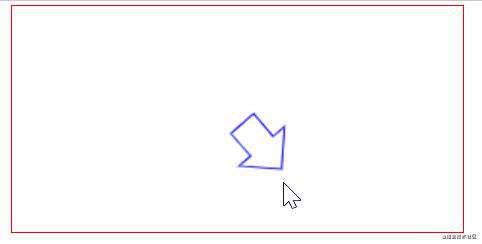
1、 怎么确认箭头方向?
一个点在另一个点那个方向这个在Math对象有个Math.atan2(y,x)函数可以做到,其定义:Math.atan2 返回从原点(0,0)到(x,y)点的线段与x轴正方向之间的平面角度(弧度值),也就是Math.atan2(y,x);
2、 怎么画确定方向的箭头?
这里可能下意识想着上一次箭头方向和现在箭头方向的角度是多少,这样想下去,基本无解,canvas动画和上次的状态是无关的,只要画出现在想要的样子就可以了,每一个当前状态连在一起变成了动画,所以先画出静态的箭头,最简单应该是角度为0的箭头,很快画应该就画完成,再画一个随机角度的箭头,动手起来要点时间,通过sin,cos,tan,和相关箭头的各个点位进行一翻计算后也能画出来,可能如下:
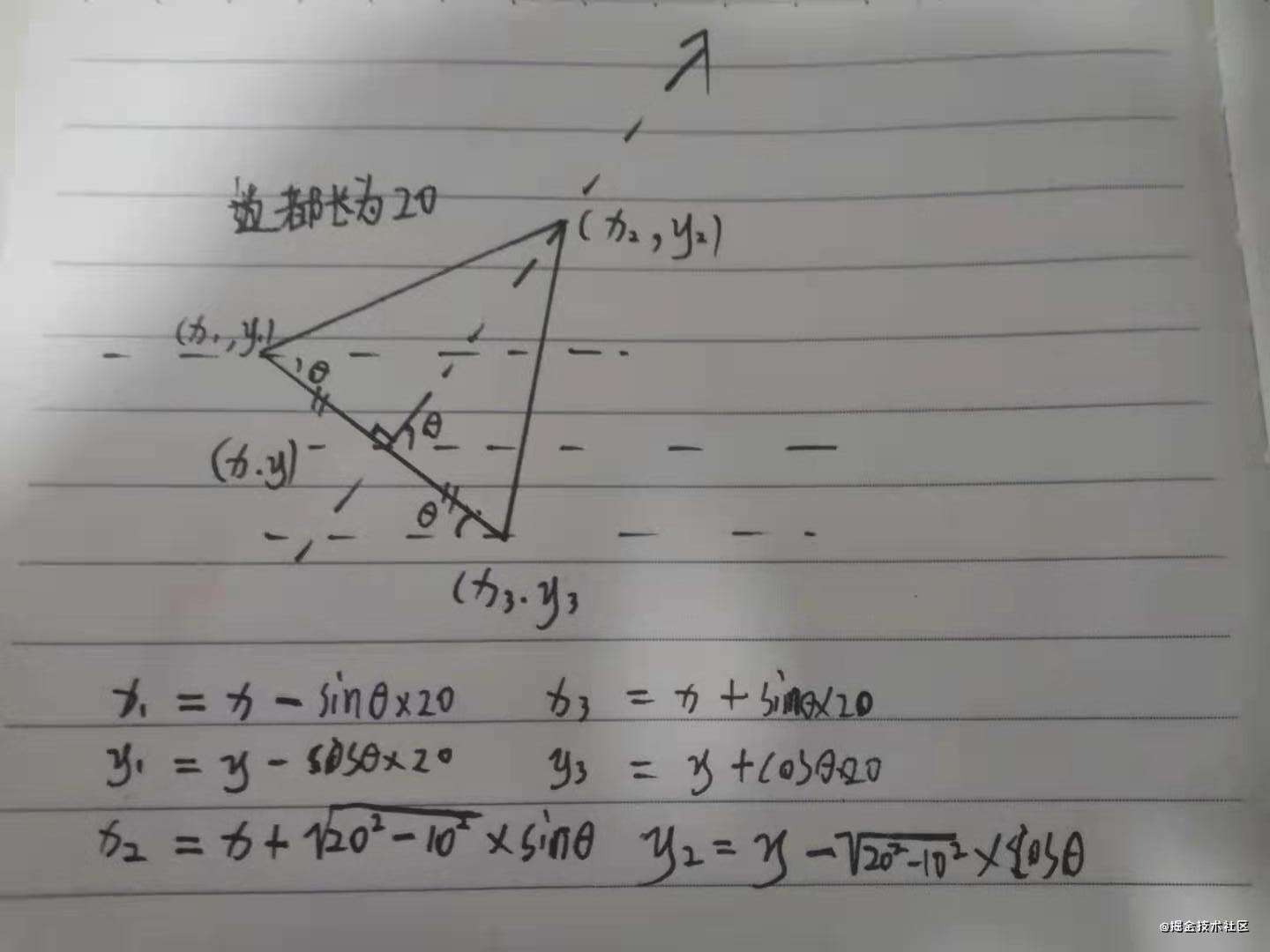 但这样的方式有点繁琐,所以有了这种方式:画一个为角度0的箭头,再旋转对应的角度
但这样的方式有点繁琐,所以有了这种方式:画一个为角度0的箭头,再旋转对应的角度
3、 怎么让箭头跟随鼠标方向移动?
可以理解为怎么让一个箭头沿着一个方向移动,首先这个速度肯定是自定的,所以箭头移动的速度是知道,并且还知道方向(箭头方向),这样就可以直接将速度分解成水平和垂直两个速度,sin、cos很容易就可以得到
4、完整实现
代码地址
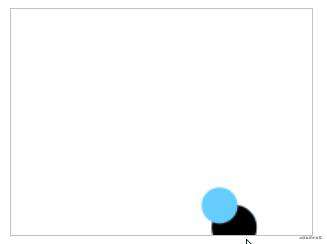 相关
相关
- canvas动画 (一)
- canvas动画 (二)
- canvas 入门
- canvas入门应了解的初高中知识
常见问题FAQ
- 免费下载或者VIP会员专享资源能否直接商用?
- 本站所有资源版权均属于原作者所有,这里所提供资源均只能用于参考学习用,请勿直接商用。若由于商用引起版权纠纷,一切责任均由使用者承担。更多说明请参考 VIP介绍。
- 提示下载完但解压或打开不了?
- 找不到素材资源介绍文章里的示例图片?
- 模板不会安装或需要功能定制以及二次开发?






发表评论
还没有评论,快来抢沙发吧!