今天支付宝集五福活动又开始了,大家是不是已经集齐了呢?没集齐的小伙伴不要慌,咱们自己画一个福来扫,应该也许能扫出个敬业福吧(#^.^#)。
话不多说,直接开撸。
新建一个vue3工程...
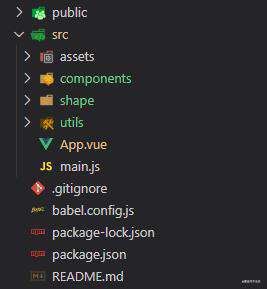
在App.vue里引入我们要做的五福组件
// App.vue
<template>
<div>
<Wufu />
</div>
</template>
<script>
import Wufu from './components/wufu'
export default {
name: 'App',
components: {
Wufu
}
}
</script>
<style>
*{
margin: 0;
padding: 0;
}
html, body{
width: 100%;
height: 100%;
}
</style>
开始撸我们的五福组件,在components文件夹下新建wufu.vue, 加上我们的canvas获取到canvas上下文对象。我们先画一个米字格写字板。
// src/components/wufu.vue
<template>
<canvas id="wufu" width="240" height="240"></canvas>
</template>
<script>
import { useTablet } from "../shape/index";
export default {
name: "wufu",
setup() {
onMounted(() => {
const cvs = document.getElementById("wufu");
const ctx = cvs.getContext("2d");
// 画个米字格
useTablet(ctx);
})
},
};
</script>
<style>
</style>
// src/shape/index.js
// 绘制米字格
export const useTablet = (ctx) => {
ctx.save(); // 保存原始绘图状态
ctx.strokeStyle = "red";
ctx.lineWidth = 5;
ctx.strokeRect(20, 20, 200, 200);
ctx.stroke();
ctx.lineWidth = 2;
ctx.setLineDash([15, 15]); // 绘制虚线
ctx.beginPath();
ctx.moveTo(20, 20);
ctx.lineTo(220, 220);
ctx.moveTo(220, 20);
ctx.lineTo(20, 220);
ctx.moveTo(120, 20);
ctx.lineTo(120, 220);
ctx.moveTo(20, 120);
ctx.lineTo(220, 120);
ctx.stroke();
ctx.closePath();
ctx.restore(); // 恢复为原始绘图状态,避免影响下次绘制
}
这样我们就完成了写字板的绘制,效果如下,棒棒哒

开始写字!首先必须获取鼠标位置
// src/components/wufu.vue
import { onMounted } from "vue";
import { useTablet, useWriteFu } from "../shape/index";
import { useMouse } from "../utils/index";
export default {
name: "wufu",
setup() {
const { x, y } = useMouse();
onMounted(() => {
const cvs = document.getElementById("wufu");
const ctx = cvs.getContext("2d");
// 画个米字格
useTablet(ctx);
// 写字
useWriteFu(cvs, ctx, x, y);
})
},
};
看看获取鼠标位置怎么写
// src/utils/index.js
import { onMounted, onUnmounted, reactive, toRefs } from "vue";
export const useMouse = () => {
const state = reactive({ x: 0, y: 0 });
const update = e => {
state.x = e.pageX;
state.y = e.pageY;
}
onMounted(() => {
window.addEventListener('mousemove', update);
})
onUnmounted(() => {
window.removeEventListener('mousemove', update);
})
return toRefs(state);
}
vue3的composition-api就是好用,将获取鼠标位置的功能写进utils里,将来都可以直接调用,美滋滋。开始写福
// src/shape/index.js
// 绘制一段文字连线
const doLine = (ctx, x0, y0, x, y) => {
ctx.save();
ctx.fillStyle = 'rgba(60, 60, 60, 0.5)';
ctx.lineWidth = 5;
ctx.lineCap = 'round'; // 线帽 不设置的话画出来的线会毛毛的
ctx.lineJoin = 'round'; // 连接处 不设置的话画出来的线会尖尖的
ctx.beginPath();
ctx.moveTo(x0, y0);
ctx.lineTo(x, y);
ctx.stroke();
ctx.closePath();
ctx.restore();
}
export const useWriteFu = (cvs, ctx, x, y) => {
let x0, y0;
let doFlag = false;
const getPoint = () => {
x0 = x.value; // 绘制起点x坐标
y0 = y.value; // 绘制起点y坐标
doFlag = true;
}
const doWrite = () => {
if (x.value > 20 && y.value > 20 && x.value < 220 && y.value < 220) {
if (doFlag) {
doLine(ctx, x0, y0, x.value, y.value);
x0 = x.value; // 将一次绘制的终点作为下次绘制的起点
y0 = y.value;
}
}
}
cvs.addEventListener('mousedown', getPoint);
cvs.addEventListener('mousemove', doWrite);
cvs.addEventListener('mouseup', () => {
doFlag = false;
})
}
大功告成,可以写字了,附上我写的丑字
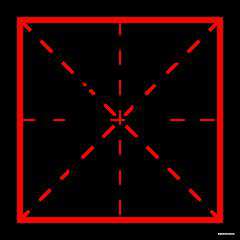
常见问题FAQ
- 免费下载或者VIP会员专享资源能否直接商用?
- 本站所有资源版权均属于原作者所有,这里所提供资源均只能用于参考学习用,请勿直接商用。若由于商用引起版权纠纷,一切责任均由使用者承担。更多说明请参考 VIP介绍。
- 提示下载完但解压或打开不了?
- 找不到素材资源介绍文章里的示例图片?
- 模板不会安装或需要功能定制以及二次开发?






发表评论
还没有评论,快来抢沙发吧!