效果:
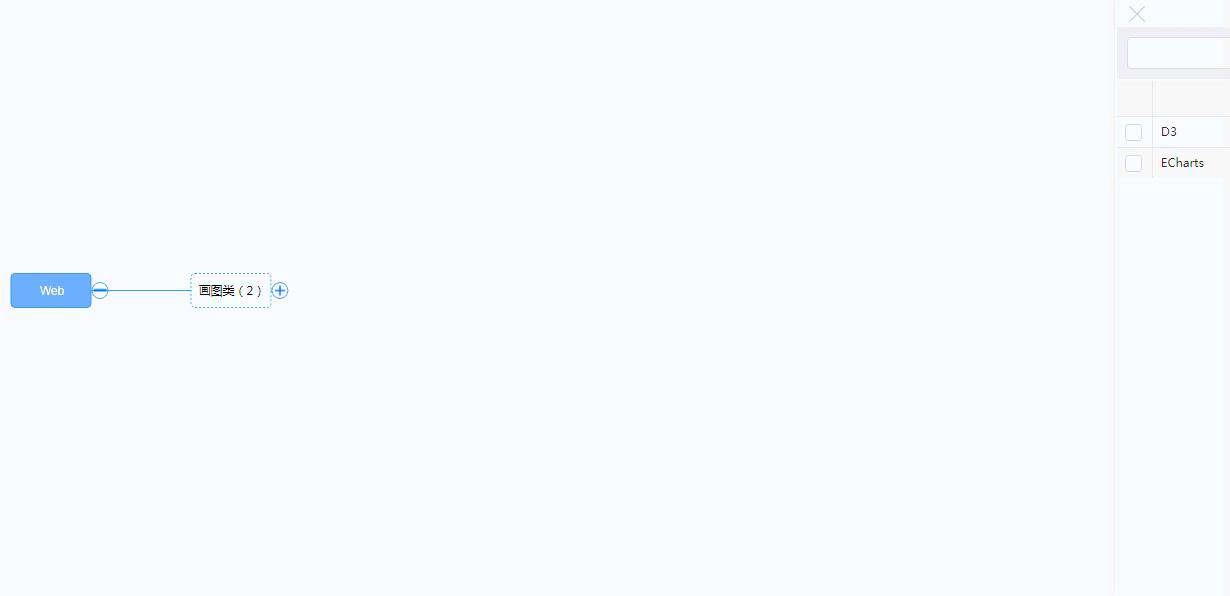
 包含代码点:
包含代码点:
1、动态请求数据并更新
参考链接:www.cnblogs.com/shihuc/p/60…
let sideBar= {
open(type, d) {
// ...http请求...
// 数据成功请求后,将数据push到d.children
d.children.push(data);
// 然后手动调用重新渲染svg函数
_this.releSvgUpdate(d);
}
};
nodeEnter.append("circle")
.on("click", function (d) {
// 收缩
if (d.children) {
d._children = d.children;
d.children = null;
_this.releSvgUpdate(d); // 重新渲染svg
}
// 展开
else if (d._children) {
d.children = d._children;
d._children = null;
_this.releSvgUpdate(d); // 重新渲染svg
}
// 侧边框函数(打开侧边框、http请求数据等操作)
else if (d.key == 'article') {
sideBar.open('article', d);
}
// 侧边框函数(打开侧边框、详情信息展示)
else if (d.list) {
sideBar.open('list', d);
};
});
 2、circle节点图片展示
2、circle节点图片展示
nodeEnter.append("circle")
.style("fill", function (d) {
return `url(#bgImg-${d.id})`;
})
nodeEnter.append("defs")
.append("pattern")
.attr("id", function (d) {
return `bgImg-${d.id}`
})
.attr("height", "100%")
.attr("width", "100%")
.attr("patternContentUnits", "objectBoundingBox")
.append("image")
.attr("preserveAspectRatio", "none")
.attr("height", "1")
.attr("width", "1")
.attr("xlink:href", function (d) {
// 判断是+(展开logo)还是-(收缩logo)
let href = "../../../static/images/search/";
href += d.children ? "minus.svg" : "add.svg";
return href;
});
 3、text文字自动换行
3、text文字自动换行
参考链接:www.jianshu.com/p/263fce044…
nodeEnter.append("text")
// .text属性必须赋值,后续的this.getComputedTextLength()才能获取到文字宽高
.text(function (d) { return d.name; })
.attr("x", function () {
let width = this.getComputedTextLength();
width = (width > 70) ? width + 10 : 80;
width = (width < 130) ? width : 130;
let x = width / 2;
return -x;
})
// tspan标签实现换行
.each(function (d) {
var text = d3.select(this),
words = d.name.split('').reverse(),
word,
line = [],
lineNumber = 0,
x = +text.attr('x'),
tspan = text.text(null).append('tspan').attr('x', x);
while (word = words.pop()) {
line.push(word);
tspan.text(line.join(''));
// 设置了最多显示两行,然后省略号
if (lineNumber == 0 && tspan.node().getComputedTextLength() > 120) {
line.pop();
tspan.text(line.join('')).attr('y', -10);
line = [word];
++lineNumber;
tspan = text.append('tspan').attr('x', x).attr('y', 10).text(word);
}
else if (lineNumber == 1 && tspan.node().getComputedTextLength() > 100) {
tspan.text(line.join('') + '...');
words = [];
};
}
});
4、rect标签自适应文字大小
// 在text前插入一个rect,并按照text的属性来设置长宽及坐标
nodeEnter.insert("rect", "text")
.datum(function () {
// 大概计算宽高最大/小值,可实现文字垂直水平居中
let d = this.nextSibling.getBBox();
d.width = (d.width > 70) ? d.width + 10 : 80;
d.width = (d.width < 130) ? d.width : 130;
d.height = (d.height > 10) ? d.height + 20 : 30;
d.x = -d.width - 1;
d.y = -d.height / 2;
return d;
})
.attr("width", function (d) { return d.width; })
.attr("height", function (d) { return d.height; })
.style('x', function (d) { return d.x; })
.style('y', function (d) { return d.y; })
 5、点击节点+ - logo不变化
5、点击节点+ - logo不变化
// 手动删除该节点,使其重新渲染
d3.selectAll("g.node").each(function (d) {
if (d.id == source.id) d3.select(this).remove();
});
 6、rect点击事件
6、rect点击事件
d3图形是覆盖形式,故点击如下rect标签时,由于text标签在上方,故点击到text时不能触发rect点击事件(视觉上是点击了rect)
// text、rect加上同样的click事件
nodeEnter.append("text")
.on("click", function (d) {
// click函数
click(d)
})
nodeEnter.insert("rect", "text")
.on("click", function () {
// rect本无数据,故需要获取对应的text数据
let d = this.nextSibling.__data__;
// click函数
click(d)
});
 7、样式设置
7、样式设置
g.link {
fill: none; // 折线无填充(必须)
}
text {
text-anchor: middle; // 水平居中
dominant-baseline: central; // 垂直居中
}
rect {
stroke-dasharray: 2px; // 虚线
stroke-width: 1.5px; // 线粗
stroke: #419AFF; // 线颜色
}
circle {
r: 8; // 圆半径
}

常见问题FAQ
- 免费下载或者VIP会员专享资源能否直接商用?
- 本站所有资源版权均属于原作者所有,这里所提供资源均只能用于参考学习用,请勿直接商用。若由于商用引起版权纠纷,一切责任均由使用者承担。更多说明请参考 VIP介绍。
- 提示下载完但解压或打开不了?
- 找不到素材资源介绍文章里的示例图片?
- 模板不会安装或需要功能定制以及二次开发?






发表评论
还没有评论,快来抢沙发吧!